To start, this will sound more complicated than it is. Sound quality, ironically, is more easily shown than written about. To start, find your favorite audio editing software. The arguably most popular is Audacity. Multiple other options are available, but for the most part share the same features.
Sound exists at all times. If you buy a fancy mic, it will hear everything. Even that pesky air that’s floating around everywhere. This will create one of your biggest struggles while podcasting (if not the biggest). The good news is it can be simply deleted. You will be using this to create what I call a “noise fingerprint”. If using the Audacity program I linked above, the process is simple.
Before every episode be sure to record dead air for a few seconds. No talking, movement or pen tapping. Just record nothing.
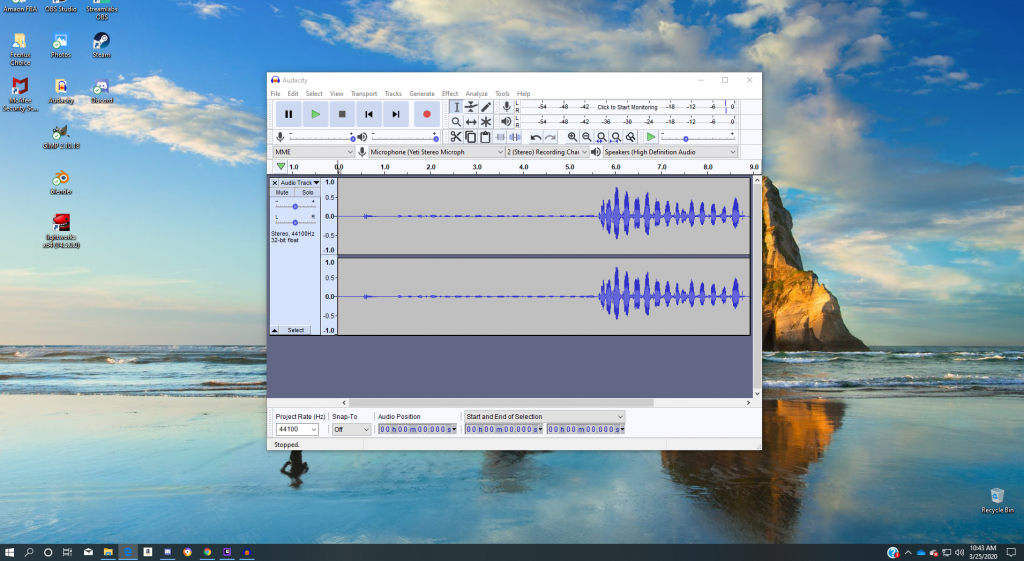
Highlight the section of audio that you recorded at the beginning (the dead air).
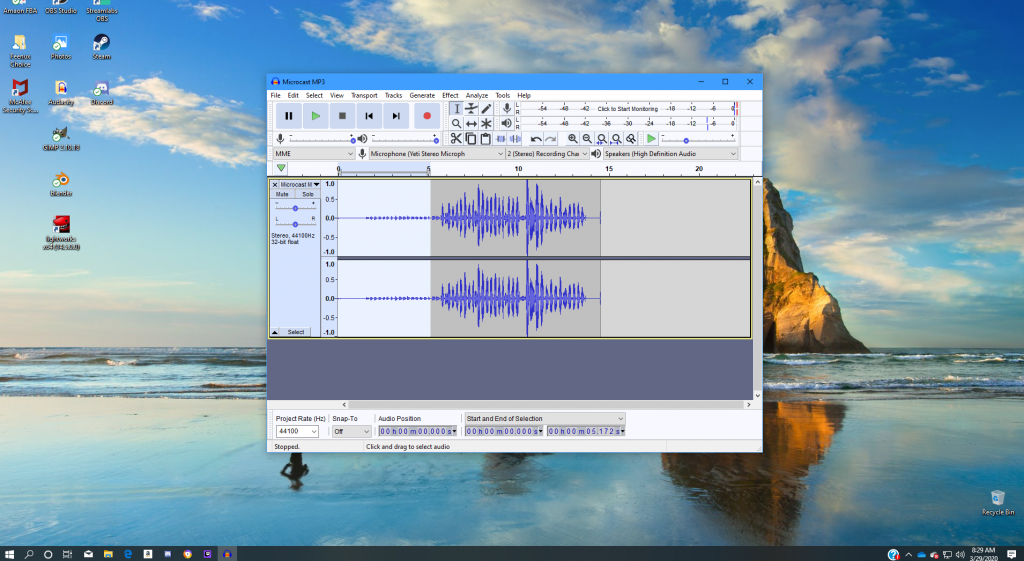
On the toolbar towards the top of the application, select the dropdown for “Effect”.
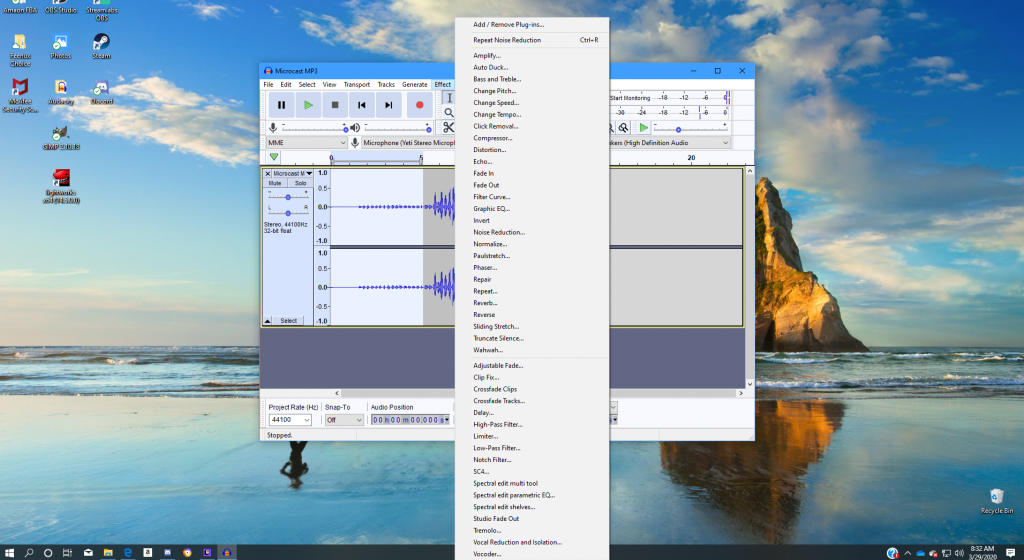
Next, select “Noise Reduction…”.
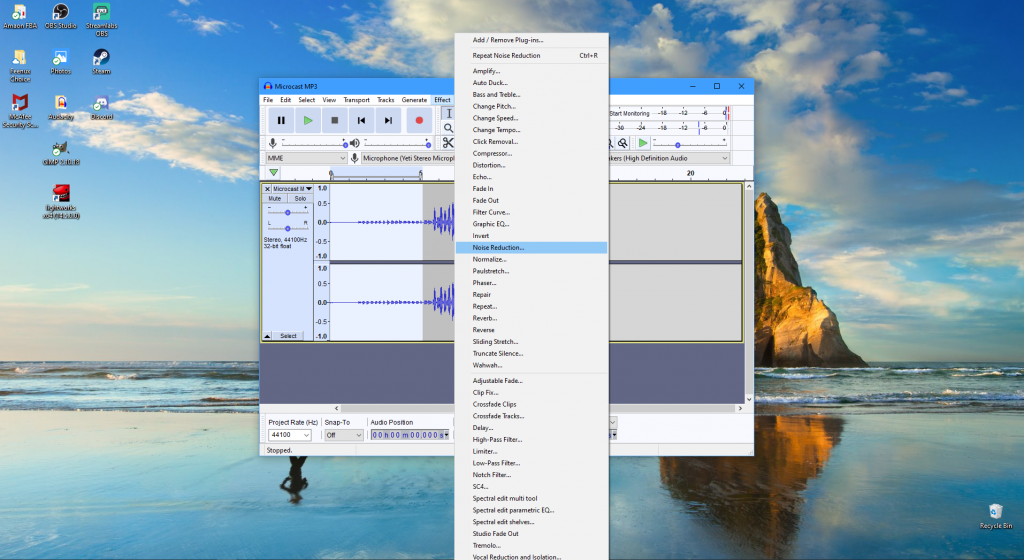
A box will pop up with numerous options. In the top portion is an option for “Get Noise Print”. Select it.
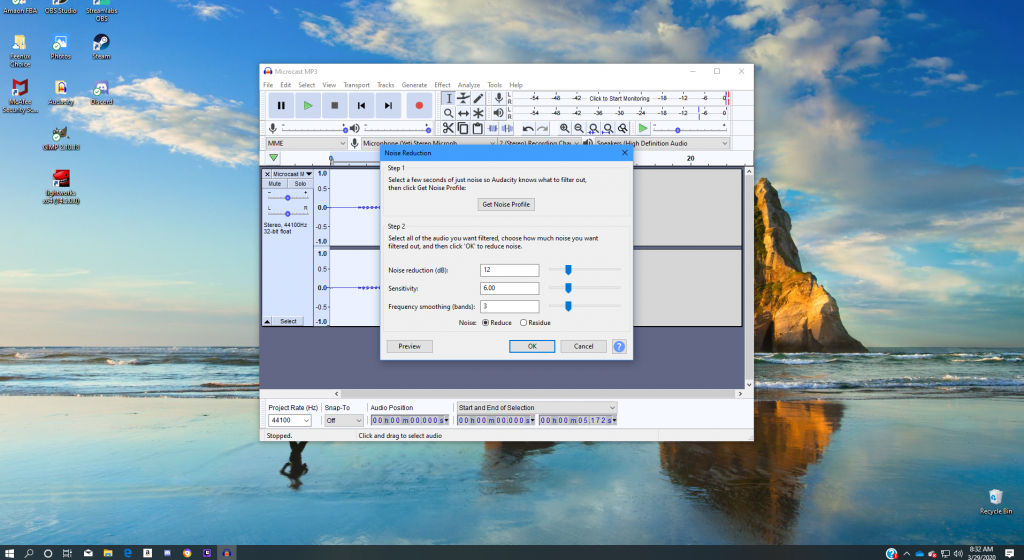
You will be returned to your recording, and your screen should look like the picture below.

Now you will want to select your entire project. You can do this by pressing CTRL+A if on a Windows keyboard. The classic click and drag works as well simply by clicking the start of the audio and dragging until the end.

Once all audio is selected you will need to return to the Noise Print Options. As a reminder, this is done by: selecting “Effect” in the toolbar and selecting “Noise Reduction”. You will see a dialog box appear again. Instead of “Get Noise Print”, this time you will select “OK”. You can also preview the first few seconds to be sure any background noise has been removed.
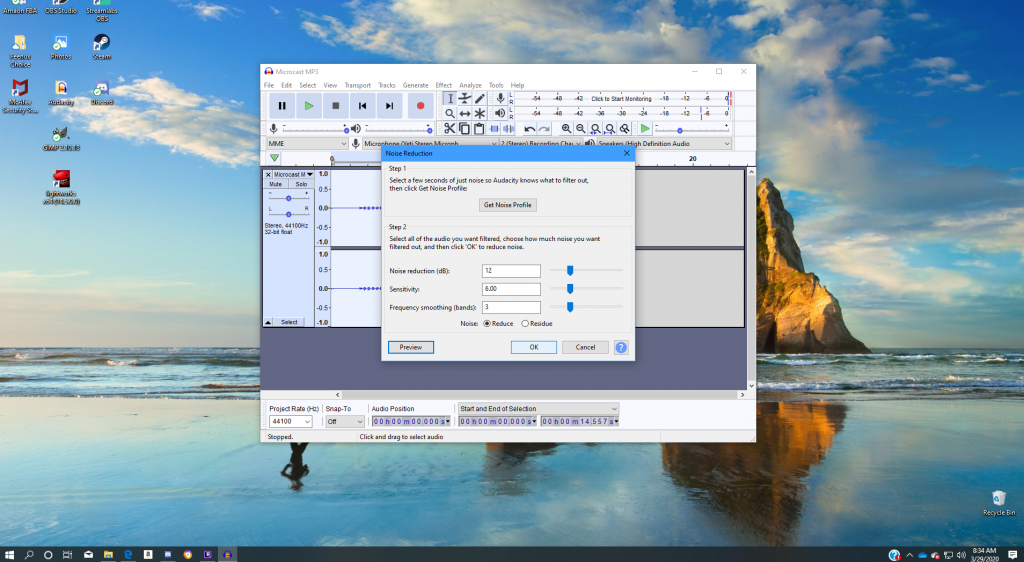
Once “OK” is selected you are returned to your project. This step by step will help remove almost everything. It will not however remove what I call mechanical noise. This is noise created by vibrations to the mic. It can be caused from your mic being on the same desk as you PC or Mac for example. I will go over simple fixes for those problems at a later time.