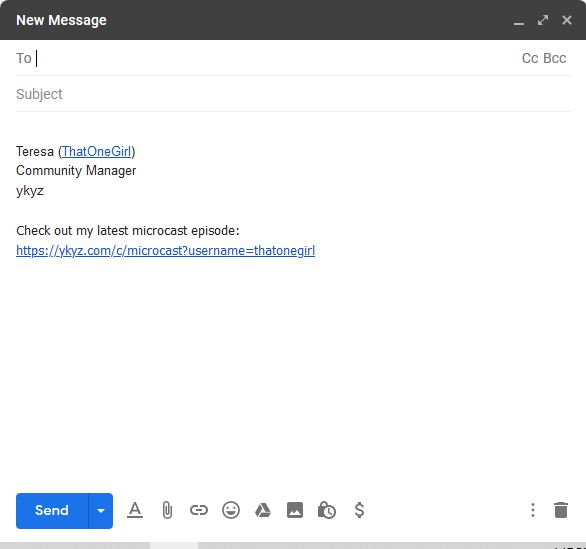An easy way to help spread the word about your microcast is to set your email signature so that it includes the link to your microcast. Below you will find step by step instruction on how to complete this using a gmail account.
Step 1: Log Into your account.
To do this, go to: mail.google.com
Step 2: Locate, then click the settings gear icon.
It should be located on the upper right corner of the screen.
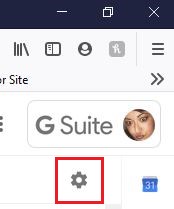
Step 3: Locate, then click the settings option.
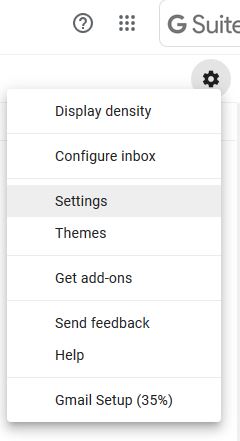
Step 4: Scroll down and locate Signature area on page.
This is where you will type in whatever you want your signature to be.
(In this example I will be using: My name, title, and website.)
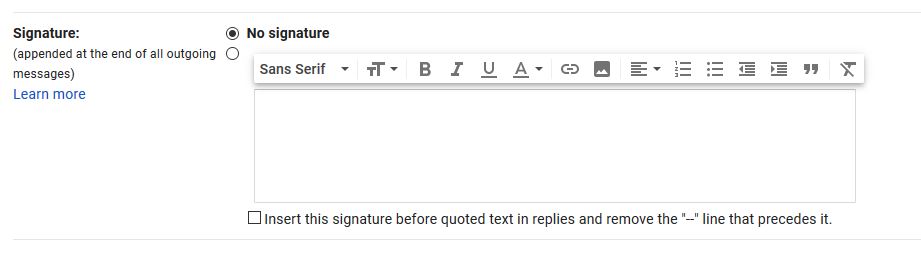
Step 5: Click the link button to add your desired link.
Once you have typed in your signature, click the link button.
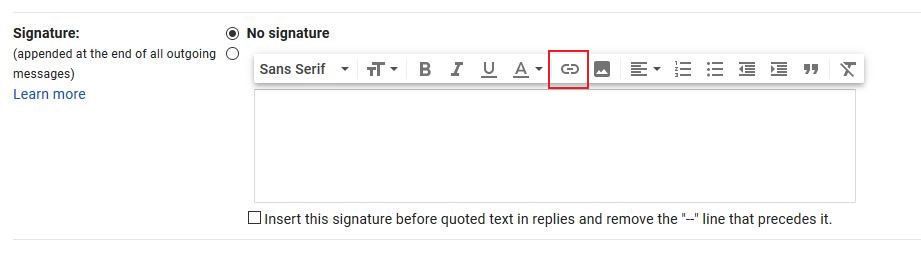
Step 6: Add your desired link, then click ok.
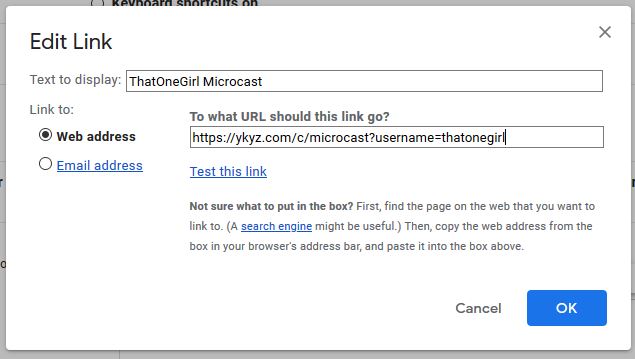
Step 7: Check mark box under signature area.
Check marking this box will make your signature look cohesive to the main body of the emails you send. If it is not marked, it will add a line of separation in your emails before adding the signature.
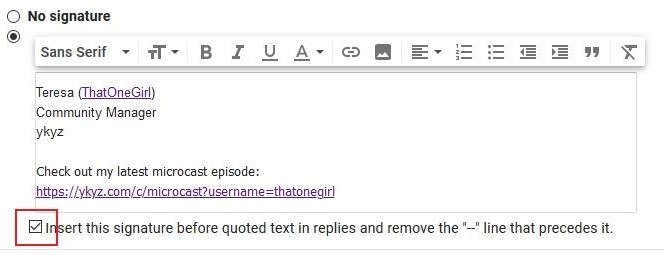
Step 8: Scroll down page, click save changes button.
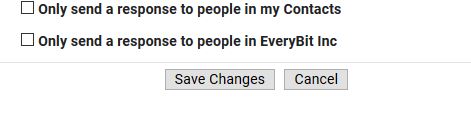
Step 9: Finished. When you compose a new email, it should have the signature set automatically.