To upload to google play, do the following:
Step 1: Go to https://play.google.com/music/podcasts/portal
- If needed, sign into email account that is associated with your ykyz username.
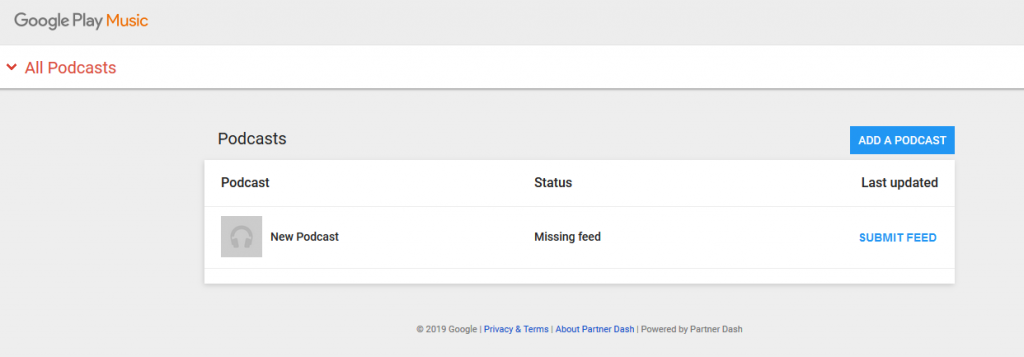
Step 2: Click on the blue “Add a Podcast” button.
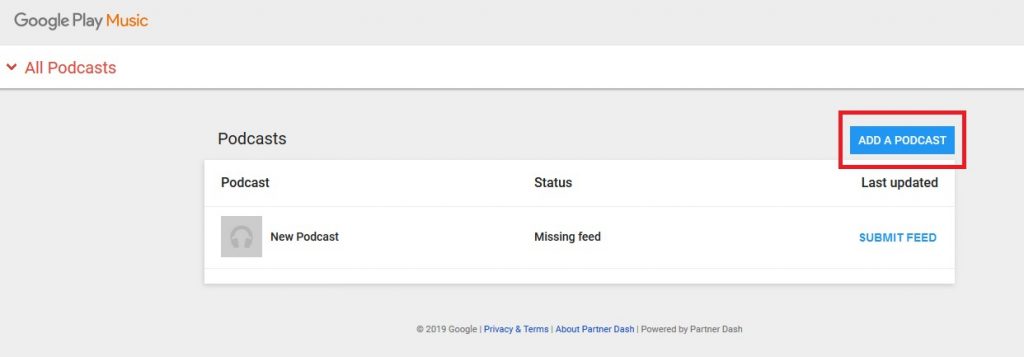
Step 3: Check mark the “I accept the Terms of service” box. Then click on the blue “I Accept” button.
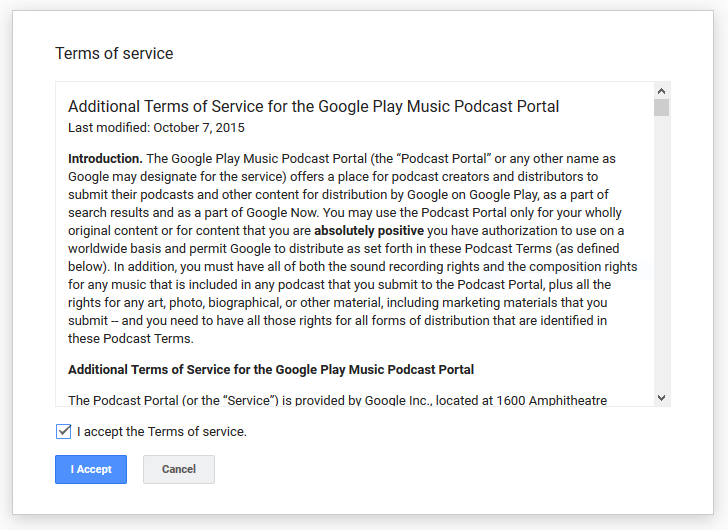
Step 4: Locate your RSS feed URL from the ykyz site.
- Go to https://ykyz.com/dashboard
- Scroll down until you find the “Your Podcast Feed” area.
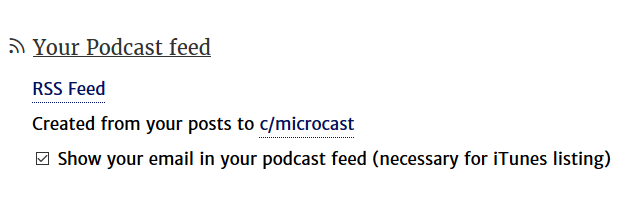
- Click on the RSS Feed link
- Once the new tab opens, copy the URL from that page.

Step 5: Paste the RSS URL link into the provided box on the screen. Then click the blue “Submit RSS Feed” button.
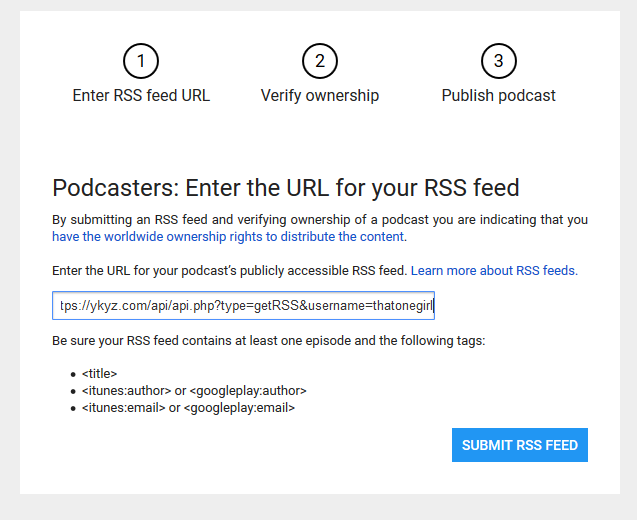
Step 6: You will be asked to verify ownership through the email you use on your RSS feed. This should be the email used on your ykyz profile.
Step 7: Review the information and click the “Submit” button.
When the podcast has been approved from Google Play, you will receive an email from them. This usually takes around 2 – 3 days.
Once you’ve received this email stating you have been added to the Google Play podcast directory, make sure to send us an email with the link to your listing.